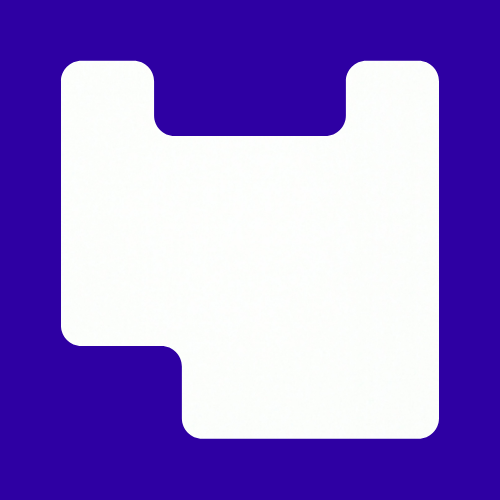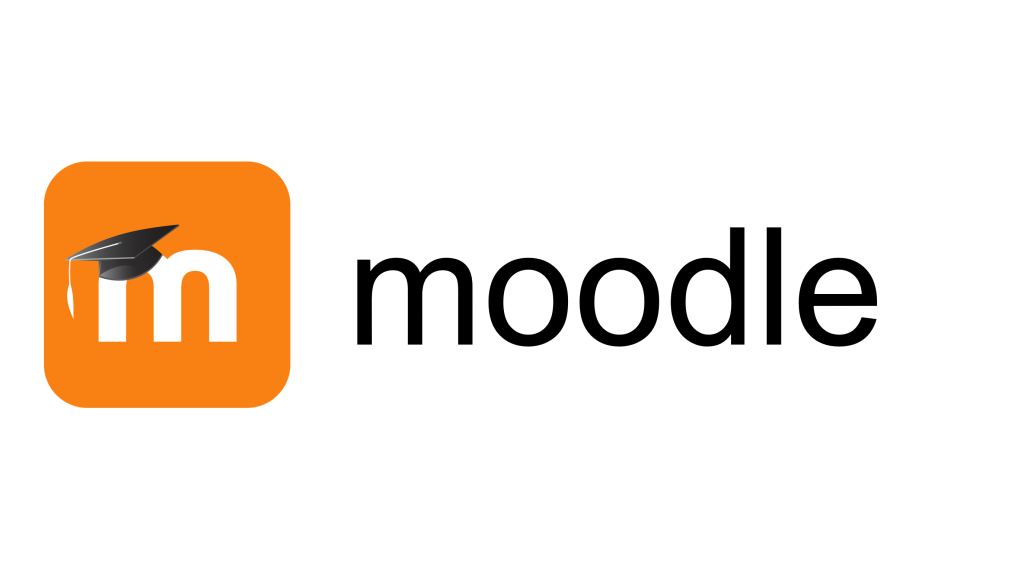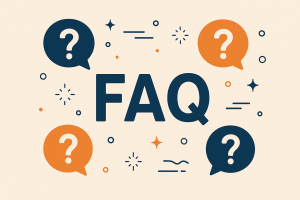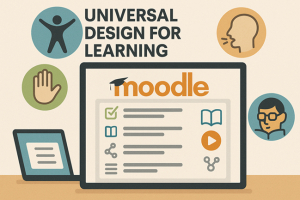Moodle is UAL’s virtual learning environment (VLE). It helps students manage their learning by providing structured information about their course and their assessments. Moodle is where students go to participate in online discussions, join synchronous online sessions, and find materials that support their learning and independent study time as well as submit assessments. It is also where staff go to communicate with their students, upload learning materials, and create their course’s online presence.
There are four types of Moodle sites – the School site, the Course Site, Unit sites, and Community sites. These are accessible through your Moodle dashboard. To view your Moodle dashboard, log into moodle.arts.ac.uk with your UAL login details.

Staff are responsible for preparing their Moodle sites every year at the start of term. To help you prepare your Moodle sites, we have consolidated our advice in 10 simple principles known as our Moodle Top Ten where you can also download advice on how to ensure your Moodle sites are navigable, accessible, mobile friendly, and visually appealing.
- If you require training, additional support or have a question about Moodle, please contact lccdigitallearning@lcc.arts.ac.uk or explore the articles below.
- If you are missing any of your Moodle sites, please contact your Course Support Assistant (CSA) for help. Your course leader should be able to provide you with your CSA’s contact details.
- Students who are missing one or more Moodle sites as part of their course should raise a HelpDesk request with mysupport.ac.uk and include 1) their student ID 2) The name of their course , and 3) the name of the missing sites.
Staff
Students
This video demonstrates how to cutomise & navigate your Moodle Dashboard and our Moodle basics videos.
This video is aimed at students, but will give new staff a tour of key features.
- Moodle Rollover 2025 – FAQsMoodle Rollover – What is it? Rollover is when all the new course pages are set up for next academic year. This is based off the course data given by Quality. When does rollover happen? 8th July – Moodle downtime for upgrades and updates. 10th – 14th July – New pages are set up (not… Read more: Moodle Rollover 2025 – FAQs
- Universal Design for Learning: MoodleThis month we continue our Universal Design for Learning series by taking a look at how you can use three Moodle activities. Universal Design for Learning (UDL) is an educational framework that aims to make learning accessible, inclusive, and challenging for all learners. To do this, UDL encourages you to offer multiple ways of: Engagement… Read more: Universal Design for Learning: Moodle
- Organising your Moodle page: Avoiding the “Scroll of Death”It’s very easy to upload a large chunks of content into Moodle, without giving too much thought about what it’s like to navigate. Too much content can lead to the “Scroll of Death” and making content overwhelming and difficult to find. In this blog post, we’ll look at ways you can organise your content so… Read more: Organising your Moodle page: Avoiding the “Scroll of Death”
- Moodle Autumn CleanIt’s almost the start of a new term. Your Moodle sites have been rolled over, and it’s now the perfect time to have an Autumn (Spring) clean! It’s easy to use Moodle as a repository for your files, but over the years this can lead to a lot of content that is either out of… Read more: Moodle Autumn Clean
- Moodle Rollover 2024 – FAQMoodle Rollover – What is it? Rollover is when all the new Moodle sites are set up for next academic year. This is based off the course data give by quality. When does roll over happen? 9th – 10th July – Moodle Downtime for upgrades and updates. 15th – 16th July – New sites rolled… Read more: Moodle Rollover 2024 – FAQ