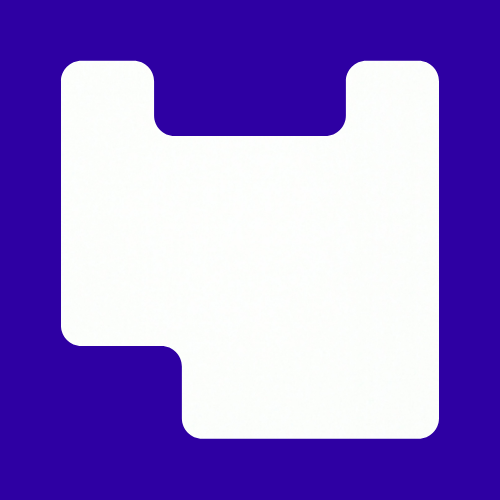Ten suggestions for making Moodle more intuitive and inclusive for students, and lower-maintenance for staff in 2022-23.
These suggestions are based upon the inherent features of the Moodle platform, as well as Moodle’s capacity to represent aspects of “course organisation” from a student perspective.
1. Embrace Moodle’s built-in navigation
The built-in navigational features are sufficient for students to explore Moodle and locate materials. There is no need to add manual links between Moodle sites.
The key navigation tools to promote to students are: the Navigation Drawer, via which they ‘hop’ between sites or sections; the ‘Breadcrumbs’ showing their ‘depth’ within a site; and the Dashboard, which (by default) displays a hierarchical structure of their course enrolments.
- Watch and share the Moodle for UAL students video (4m)
Students have relatively few Moodle sites on their Dashboard. Staff have many more. Follow the guidance in the student video to organise your Dashboard.
2. Favour Moodle-native content
Moodle can act as a repository of uploaded files, but text, images and media can also be published directly via the built-in ‘Atto’ editor. This Moodle-native content generally has a higher Ally accessibility scores than uploaded files; and it is more mobile-friendly too.
Where feasible, enter text and images directly into a Moodle Page, rather than uploading a PDF or Word document.
Read number ten in this list for more advice on Moodle Resources.
3. Name items uniquely and self-evidently
Unique names for each section and your resources and activites help with digital accessibility and ‘findability’ Try to describe the intended interaction in the name of each activity, eg “Enter your Private Reflection” rather than “Journal Activity”.
Unique names will allow you to exploit some of the Auto-linking’ features in Moodle (video).
4. Provide context
Even the most engaged student may have lapses of memory and may need reminding of what each activity or resource is for.
Provide contextual information about each resource in the ‘description’ field. The description should never be used for the actual content, only a summary or explanation of the resource.
- Uploading files to Moodle (YouTube) (2m8s) demonstrating the description field and other appearance options.
5. Maintain your organisational structure
The uppermost sections of a Moodle site should contain materials of long-term relevance, such as assessment information or staff contact details.
The sections beneath may be arranged as a numbered, weekly sequence or you could delineate sections by ‘theme’. Whichever scheme is your primary organisational scheme, stick to it, so that the location of new materials can be predicted.
- Video guidance on Organising Learning Materials (2m50s)
- More video guidance on using pages, books, tab displays, labels (play list of videos)
- Moodle’s Auto-linking’ feature (3m31) can provide a secondary structure to your content (if a solely chronological or a thematic scheme is too limited).
6. Use images tactically to help organise your Moodle site
Use images selectively and tactically.
Imagery will distinguish your Moodle site from others, and can inject some character.
Images can serve as useful ‘landmarks’ on the page, helping students identify section boundaries as they scroll: simple thumbnail images can accomplish this.
Too many or large images can occupy a great deal of screen-space and bandwidth, especially on mobile devices.
If students’ learning demands that images must be large or high-resolution, publish these on Moodle pages linked from the site homepage.
- Advice on use of images in Moodle in Making your Moodle images mobile-friendly video (2m42s)
7. Use the Communication tools consistently and predictably
There are a number of channels for communicating with students in Moodle:
- The Announcements Forum is recommended for essential and enduring messages. It sends an email and maintains a searchable record of communication in a single location.
- Quick Mail can be used to message sub-sets of students or individuals but the history of this messaging is visible only to the sender. It might be useful for urgent and short-lived alerts.
- Moodle Communication Tools (1m52s)
8. Hide what is irrelevant
By managing groups and using ‘selective-release’ rules, only the most pertinent items need ever be presented to each student. Students can also self-assign themselves to a group via a ‘Group-Choice’ activity, unlocking access to only the most relevant items.
9. Demote non-essential material
Help students distinguish between the material that is essential versus the material that is supplementary. Give prominence to the vital content and delegate all supplementary items to a single section or page (or to a dedicated forum), rather than distributing it around the perimeter of the site.
10. Select Resource types which are in harmony with the content.
There are several Resource types available in Moodle, and each ones affords a particular type of interaction. Use the type of Resource that is most in harmony with the respective content.
- A Page is analogous to a ‘handout’. Pages are the main resource-type in Moodle and can contain rich-text, images, media and links. Pages should be used by default unless one of the other types is warranted.
- When the contents of a Page becomes too lengthy to read on a single screen, you may wish to group them using a Book, Tab Display or Folder. Watch Grouping Course Content in Moodle (2m22s).
- A File is analogous to an attachment that you might send with an email. A File is most useful when it accompanies a contextual description or label. Files are more suitable than Moodle-native Pages if the layout or structure of the document needs to be preserved as rigorously as if it were a printed form or brochure.
- A Label is analogous to the legend that you might write on the outside of a document wallet; or an annotated ‘post-it’ used as a bookmark. Labels are not placeholders for extensive ‘content’; they signal, delineate and categorise the neighbouring content.
11. Do it your way
Okay, so there is an eleventh principle: which is license to selectively modify or re-interpret the suggestions above!
The principles above, along with the LCC Staff Guide to Moodle Unit Sites (PDF), will produce a Moodle site that is more extensible, accessible and navigable. But you may have cultivated an alternative – yet inclusive – approach to Moodle which works for you and your students.