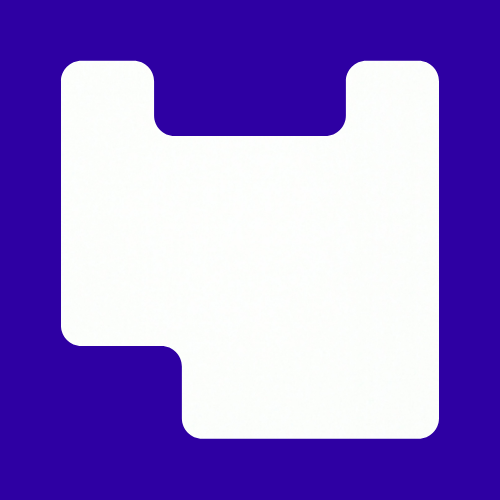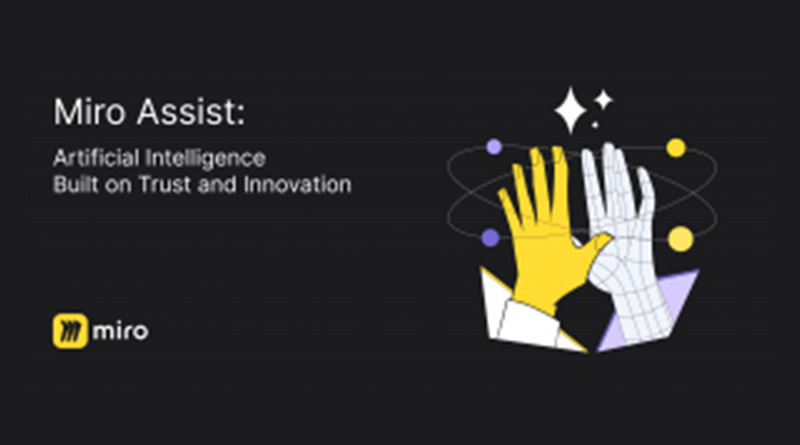Miro has introduced an AI Assistant, with a range of features that can be used on your boards. AI assist is only on the Enterprise license. You will need to have a Miro UAL education account in order to use this function.
Accessing AI Assist
AI Assist, can be accessed via the blue icon that appears whenever you create or select an object.

Clicking on this icon, will bring up a menu from which you can ask the AI to carry out tasks. The options available will depend on the type of object that you have selected/created, for example, sticky notes or a mind map.
The following are a few examples of what can be done with this tool:
Text
By selecting the text and the clicking on AI Assist, you can:
- get help with checking grammar and spelling
- shortening text to make it more concise
- rewriting sentances and paragraph for clarity
- translating text to another language (at the moment, this is limited to English, Spanish, German, French, Japanese, and Portuguese)
- changing the tone of the text (friendly, professional, business, and fun)
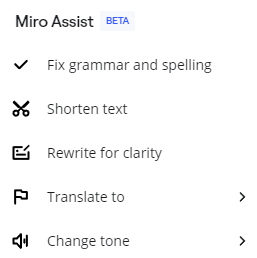
Summarising
Highlighting a group of sticky notes, a mind map, or a selection of text boxes brings up the option of asking the AI to summarise what has been written.
Miro will examine the content and then create a couple of sentences that summarises what has been written.
Clustering sticky notes
Miro can now cluster sticky notes.
Select the group of sticky notes that you want to work with, and then you can either select “cluster by sentiment” or “by keywords”. Depending on the option chosen, Miro will then attempt to group the sticky notes together.
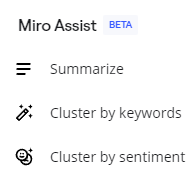
Generate image
Text can be highlighted, and then the AI can be used to generate an image based on what has been written.
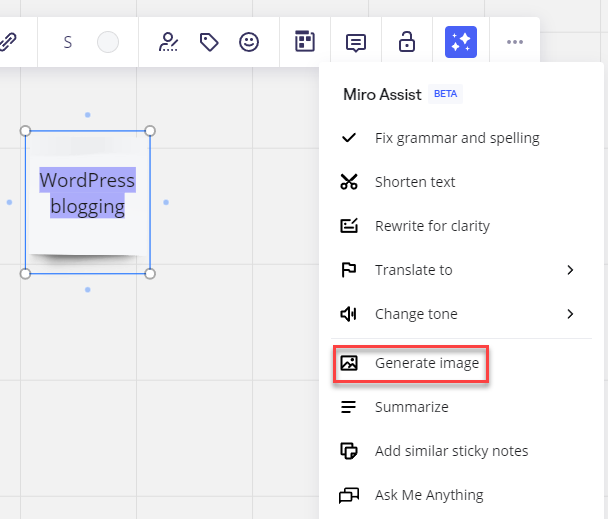
Once generated, you can either keep, discard, or generate a new image.
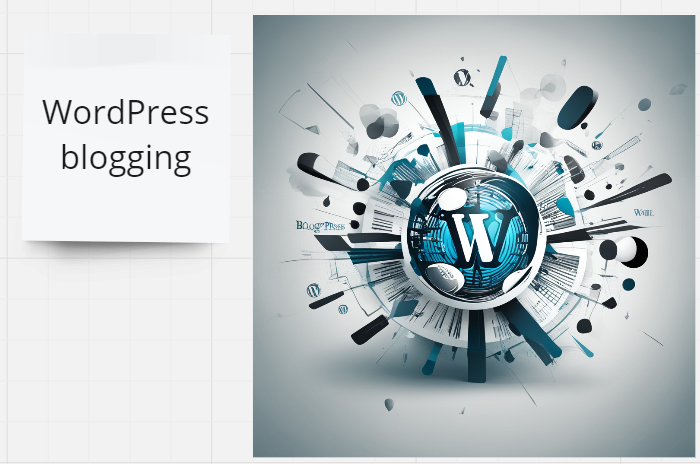
Mind maps
Clicking on the “More apps” icon in the left hand toolbar allows you to access the mind map app.
By adding one of these to the page, and then adding a topic to the Centre of the mind map, you can then ask Miro to populate it with, questions, ideas, or topics.
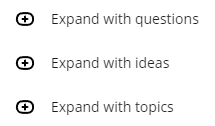
More detailed information on how to use Miro AI Assist can be found be visiting their help page. If you need help with a Miro license, then please contact the Digital Learning Team.