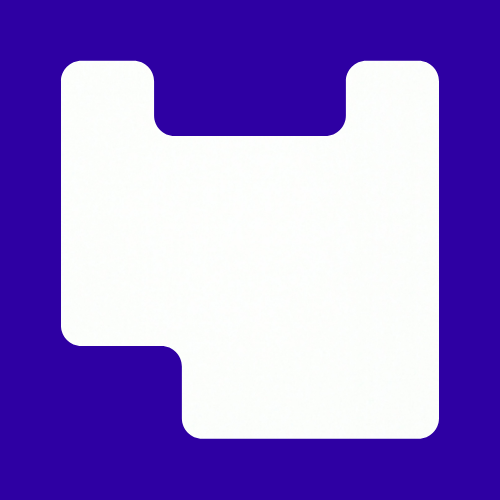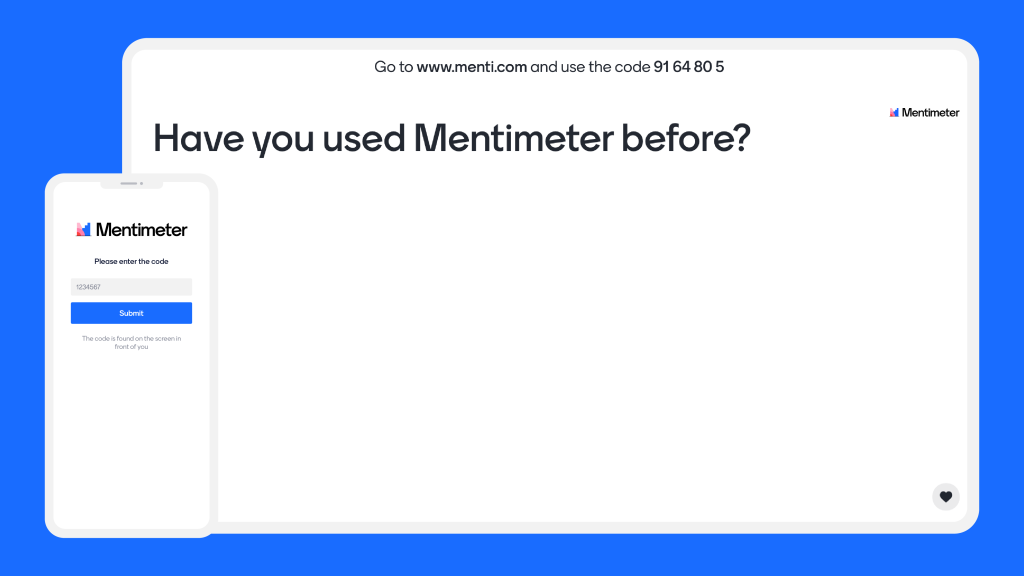The popular platform of mentimeter have just launched a range of new slide options. Mentimeter is great for making your lectures more interactive. As well as polls, quiz questions, true or false and my personal favourite word cloud; you can now do a wider range of other options.
In this post we are going to focus on three new options
- Traffic light
- Spin The Wheel
- Timeline
Traffic Light
This is a really simple tool and one which you don’t really have to edit. Use this slide to check understanding of a topic or an aspect you’ve just delivered. Green is if the student feels they understand, Amber if they are unsure and Red if they are lost.
The class will the vote and you can get a sense of what needs to be covered again. You can then follow up with direct questions or direct learners to additional resources.
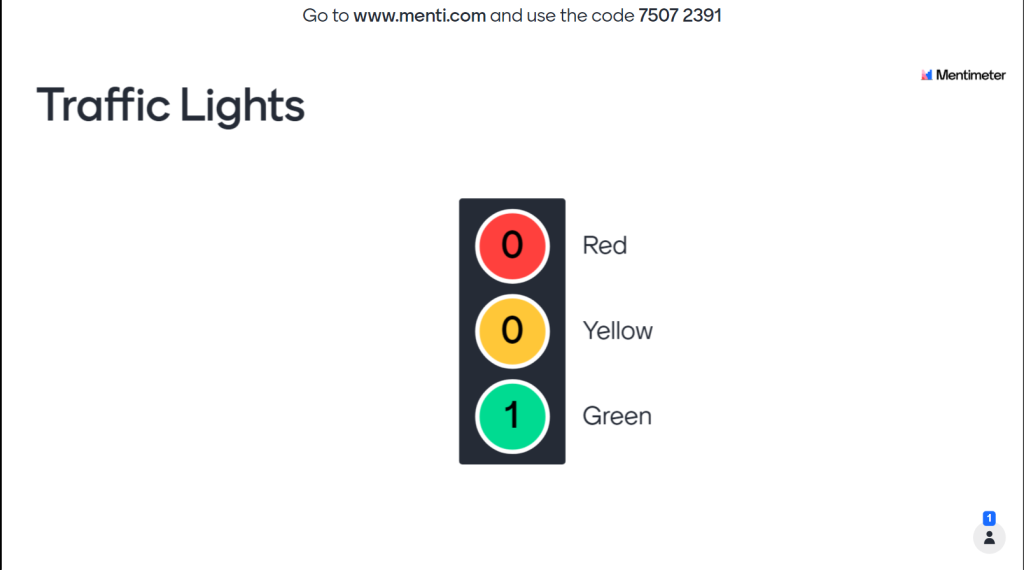
Spin the Wheel
With this slide, you can add topics, questions, or even students names or groups. Spinning topics is great for a quick recap. Names or groups if you need to select order people are sharing back any work done during a class.
This is not interactive from the app but if you have a touch screen, then students can come up and spin the wheel.
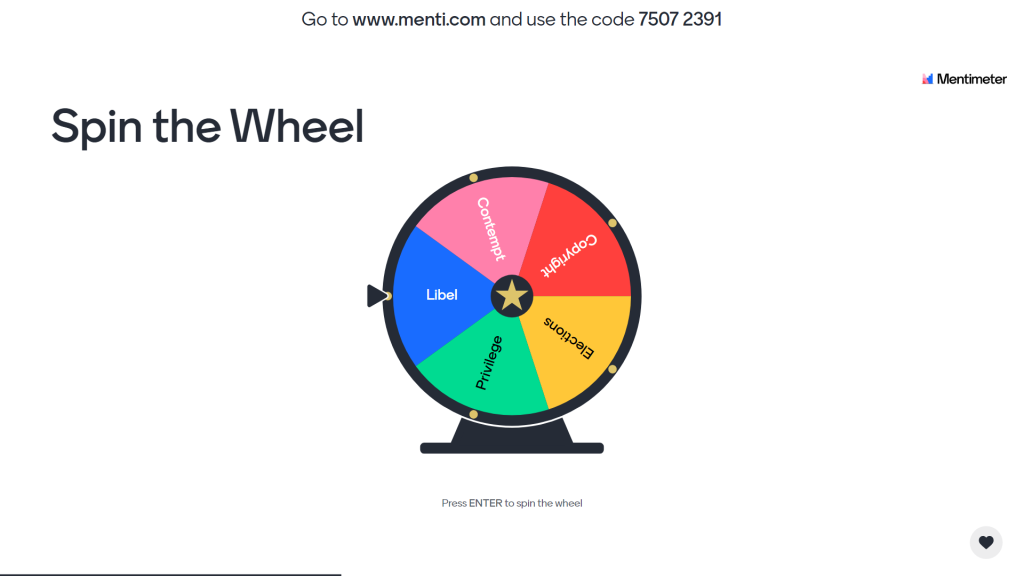
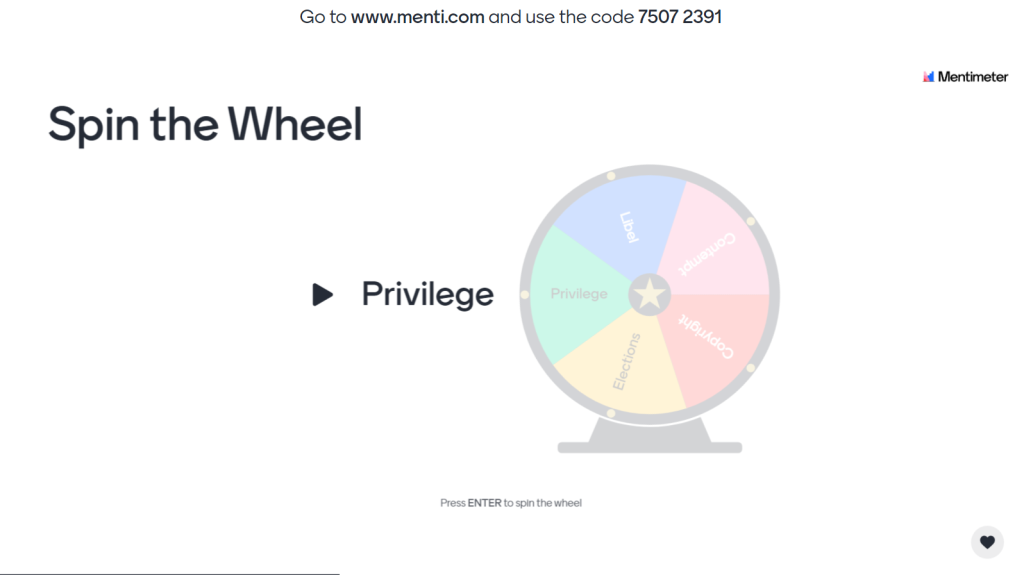
Timeline
This one allows students to vote or react to a timeline, this is more testing knowledge such as steps in a process, history or different design movements.
Students can give thumbs up or down as well as a question mark if they don’t know. You can then follow up with questions or other activities.
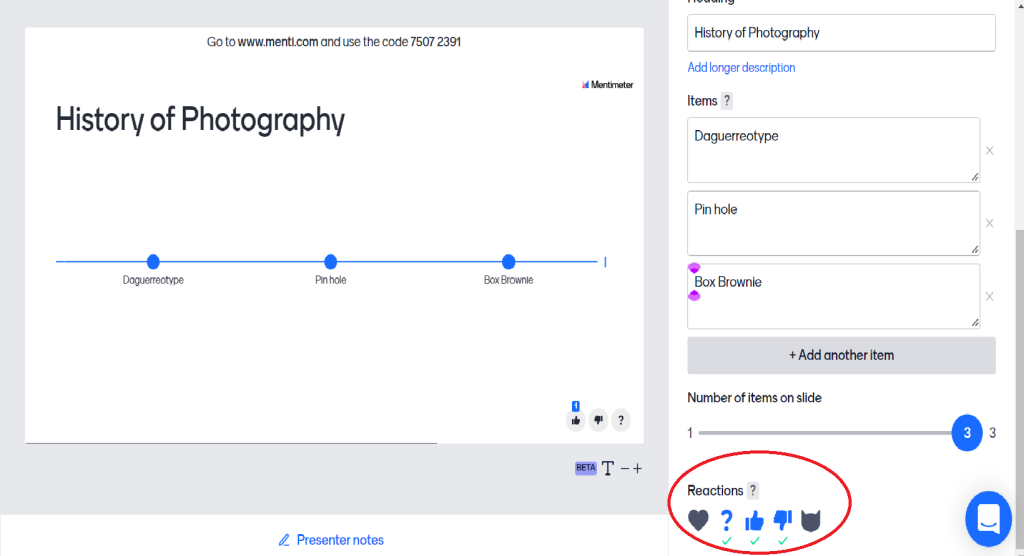
Miro
Finally Miro is now integrated into Mentimeter. You can embed a Miro board directly into your presentation. This works best when students have access to a desktop device or larger tablet.
All you have to do is add the link to your miro board. Make sure when you share you adjust the “anyone with link” setting so people don’t need to sign in.
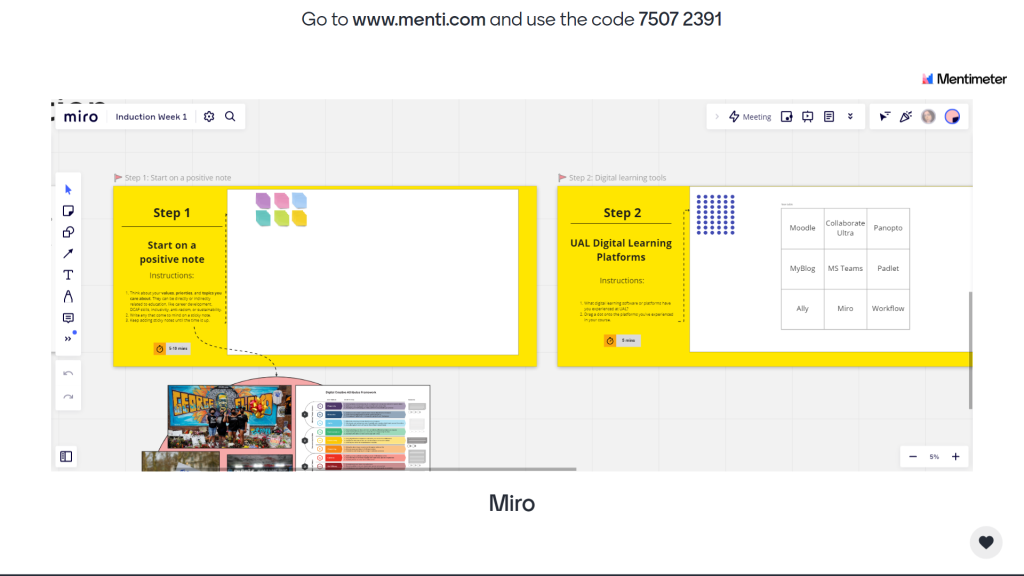
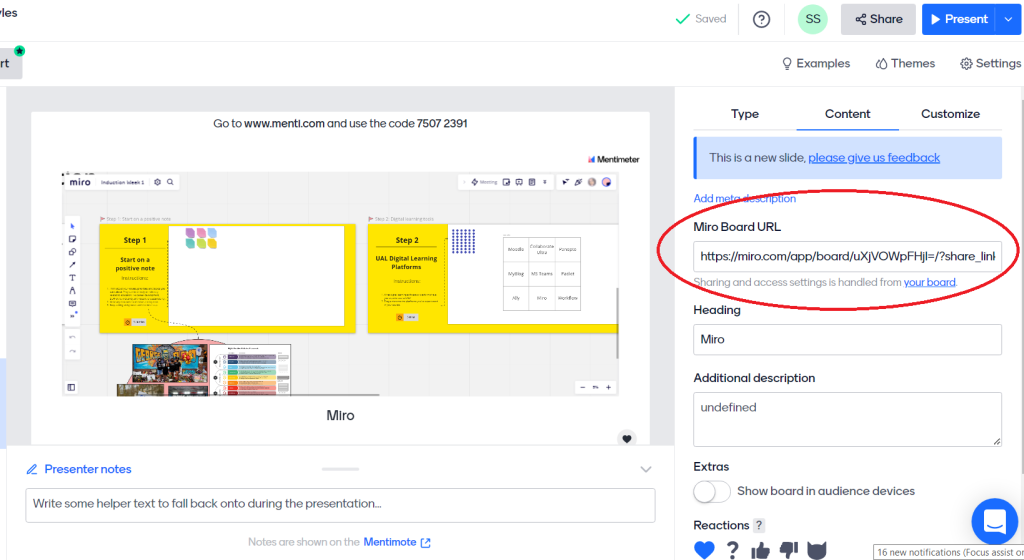
At UAL Mentimeter is one of the Non-UAL platforms and should not be used for summative assessment.
If you have not used Mentimeter before then have a look at the companies YouTube channel for inspiration. Or contact the LCC Digital Learning team LCCDigitalLearning@lcc.arts.ac.uk