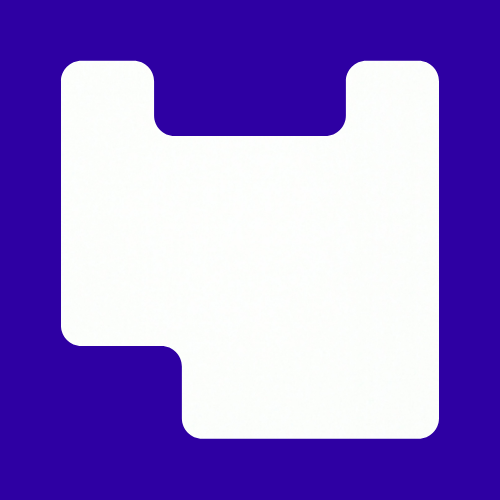Capturing a video or audio of your on site lectures or online sessions is a key tool for helping your students digest the information and guidance you are giving them. To explore why you should consider using video capture for all or part of your sessions, see the post in why lecture record.
In this guide we will go through some of the options and tools to capture your lecture. To loan the equipment and discuss your needs contact the LCC Learning Technology Support team – request.av@lcc.arts.ac.uk
On Site
Lecture Theatre
The three lecture theatres all have recording functions for audio only. You will need a USB stick with at least 4GB of memory space. Insert the memory stick into the lecture capture controller. Wait for the green light to stop flashing and press record. Press stop to finish, wait for the green light to stop flashing then remove your memory stick. You can then upload onto Panopto for editing and sharing on Moodle.
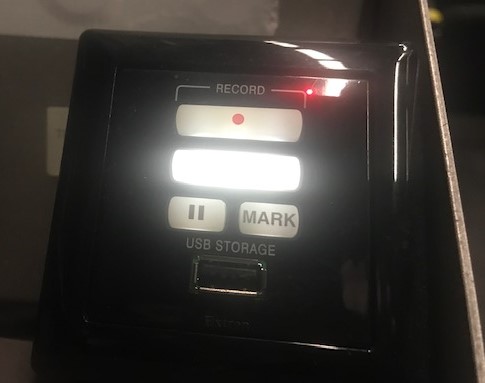
Video recording is now available in the lecture theatres on request. Please contact LCC Learning Technology Support team – request.av@lcc.arts.ac.uk in order to have this set up.
Online
If your lecture is online the best way to do this is record your session In Collaborate.
Collaborate allows you to upload and share images (jpeg, png),pdfs, and PowerPoint presentations up to 60 MBs per file and125 MB total. Shared files are displayed through the Whiteboard and can be annotated or highlighted. Uploaded files are readable by screen readers and will remain in the Share files area until they are deleted.
Once you stop recording the recording will be available in the same space on your Moodle page to download and upload onto to Panopto for editing and sharing with
If you want to record a presentation you can do this direct into Panopto and then move your recording into the correct folder.
Chrome is the best browser to use for both Collaborate and Panopto.
All other classrooms
Panopto
In most classrooms you will need to use Panopto on your own laptop and borrow AV equipment from Learning Technology Support. You can use either the browser using the following link- https://ual.cloud.panopto.eu/. You will be able to record using your webcam and microphone on your device.
- Introduction to Panopto
- Recording with Panopto (10m53sec)
- How to use Panopto (Playlist)
For support on using Panopto and to discuss best practice in lecture capture contact the LCC Digital Learning Team. – lccdigitallearning@lcc.arts.ac.uk
AV Equipment
For support in booking and how to use the equipment as well additional resources contact the LCC Learning Technology Support team – request.av@lcc.arts.ac.uk
Q8 HD video camera – 4 track audio recording
Video Overview – (2mins 26secs)


This might look a bit more involved, but it is straight forward as it only has one record button. Here are some key features.
- Like a webcam with a good microphone
- Fits on a tripod. A gorilla tripod will make it more versatile
- Needs batteries – AA x 2
- Micro SD card – Needs to be suitable for video content. Recommend is at least 128GB
- Link straight into computer for recording direct into Panopto
- This device can also be used as a webcam but will need a driver. Contact LCC Learning Technology Support team if you want to use this device as a webcam.
- If you are plugging it straight into a computer, you don’t need a memory card
Zoom Q2N
Video Overview – (4mins05secs)


This is more like a webcam in design and can be used as such, with plugging into your computer and capturing directly onto Panopto. As it is smaller it can be in more places, excellent for filming any demonstrations. Here are some key features.
- Can be handheld or on a tripod.
- Plugs into laptop with a USB cable
- Switch device to webcam mode and will plug straight into PC or MAC and record to Panopto capture
- One button recording
- Rechargeable battery
- If you are plugging it straight into a computer, you don’t need a memory card.
- If you are using it without plugging into the computer, then you will need a memory card suitable for recording video. Recommend is at least 128GB.
- You can use the internal microphones or add two external microphones.
Rode Wireless Go II (audio only)

This is a wireless device that will give you two audio sources. It is beneficial for if you are recording an interview or have a guest speaker in and want to be recording the conversation. They are more complex to use. Check this Rode guide if you want to know more and watch our guide on setting up the devices.
- Rode Guide
- Rode Set up Guide (Video 1m 59 sec)