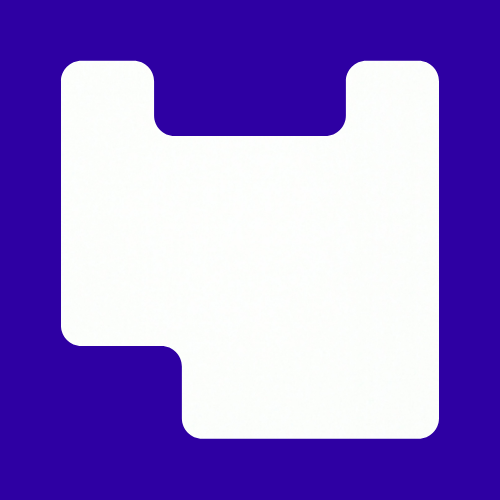Ally, UAL’s digital accessibility checker, automatically checks your documents on Moodle for accessibility improvements, but did you know it also checks the text on your Moodle page?
Approximately 30% of all accessibility issues on LCC Moodle sites are caused by the text we add through Moodle’s text editor tool, Atto (Fig. 1). Ally identifies these issues as ‘HTML errors’ because each Moodle page is technically considered a website.

Ally gives each Moodle page an accessibility score from 0-100% based on the resources it contains, including HTML content. Just as you would with a Word document, you need to ensure that the text you add to your site is accessible. The three most common errors all relate to how we use Atto’s heading levels. Improving these three issues can make your text easier to scan and cognitively process. It’s also essential to ensuring our learning environments can be used by everyone especially disabled and neurodiverse students who make up approximately 25% of UAL students.
There are more than three types of HTML errors in Ally, but in this post we’re going to focus on fixing the ones that can have the most immediate impact on your sites and your students’ learning experience.
- The HTML content has empty headings
- The HTML’s Heading Structure does not start at the right level
- The HTML content does not have an appropriate heading structure
1. The HTML content has empty headings
This error happens when there is a blank line at the top of the editor. This might be because something was copied and pasted from another document. Simply delete the line to solve the issue. Check that the body of the text is in paragraph style which will take care of any lines that do not have a style.

2. The HTML’s Heading Structure does not start at the right level
It’s very easy to just start typing in the text box or if you are doing a label you just bold the text. This way will flag up an error on Ally. You need to select the style for the text. Even if it’s a label rather than a heading, the style needs to change to the highest level of style – Heading (Large). Starting lower such as with paragraph or Heading (Small) is not the correct structure.

3. The HTML content does not have an appropriate heading structure
This error occurs when the style moves between levels. The levels need to be sequential and in a logical order. Don’t move from Heading (Small) to Heading (Medium). This can happen when copying form a website or document and then not adjusting the heading structure.

You will be able to see what errors are on your Moodle page by running the Moodle report on your page.
If you would like to arrange training on using Ally, Atto editor and document accessibility then contact LCC Digital Learning LCCDigitalLearning@lcc.arts.ac.uk. If you’re curious about our other articles on digital accessibility, particularly documents, check out our series Making Accessibility a Habit.