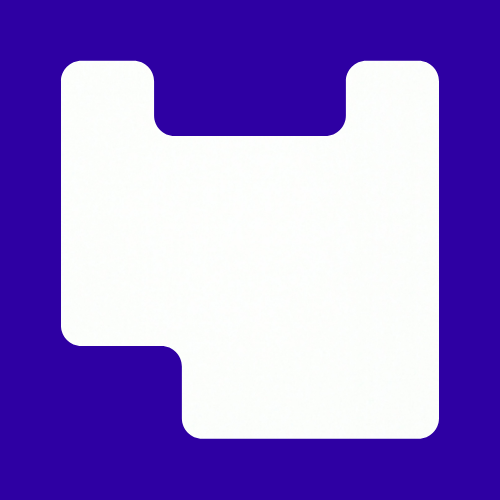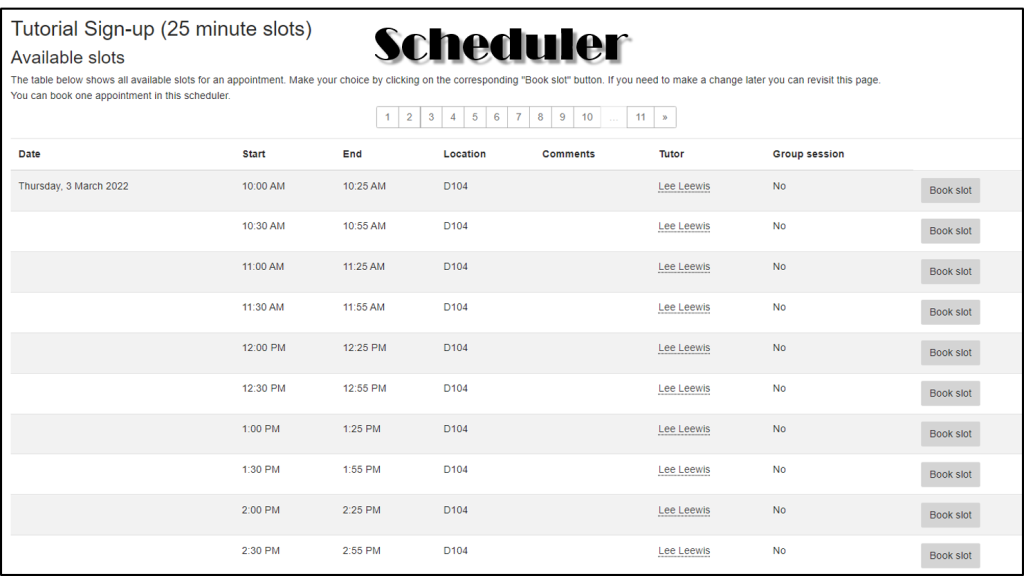This article introduces Moodle Scheduler, a tool for scheduling meetings and tutorials with students.
Organising student tutorials can be frustrating when you don’t always know who is going to show up and when. Sometimes timings get muddled or multiple people turn up for the same appointment, which is why it can be useful to have a tool that let’s student choose a specific time on a specific day, a tool that tracks attendance and adds a reminder to their calendar.
If this sounds ideal, you may want to consider using the Moodle Scheduler.
What is Scheduler?
Scheduler is an appointment-booking tool in Moodle for one-to-one or small group meetings.
It allows you to specify which day’s you’re available and for how long. You can then choose the length of each appointment, the location, whether you need a break between them, and when you’re done the tool automatically generates regular, bookable timeslots.
Scheduler makes it easy for students to see your availability and book a time to see you.
When to use Scheduler
You should use a Scheduler if you have regular tutorials, but it can also be used for one-off meetings as well.
Need to schedule presentations, pitches, or crits? Set up a series of time slots and let your students choose their own time!
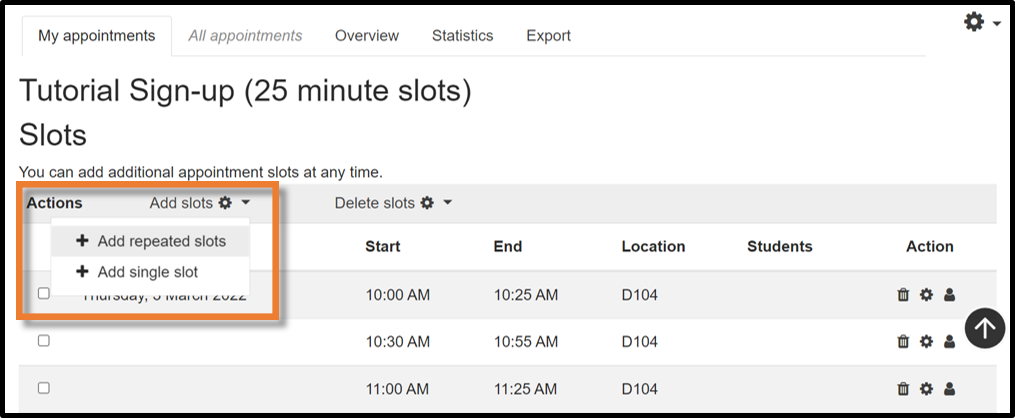
How to set-up a Scheduler
This video demonstrates how to prepare a Scheduler, what settings to use, and how to view sign-ups.
How to host tutorials online
You can host the tutorials using Collaborate Ultra. Follow the steps in this guide to esnure your tutorials remain privte and secure
Tips for using a Scheduler
The scheduler is relatively simple to use, but there are a few useful things to know
- Scheduler let’s students choose a time for their tutorial, but it also lets you assign timeslots to specific students if you choose.
- When activated, Scheduler’s Booking Form allows students to add comments, notes, and documents to their appointments.
- Scheduler also let’s you add confidential notes and feedback to each appointment.
- You can add a ‘guard time’ to your Scheduler to prevent students from cancelling their booking too close to the meeting time.
- Scheduler helps you avoid calendar conflicts by preventing you from setting up overlapping appointments.
- If you choose, Sheduler can send you an email notification anytime someone signs up or cancels their appointment.
- Scheduler can also send automatic email a reminders to students before their tutorial.