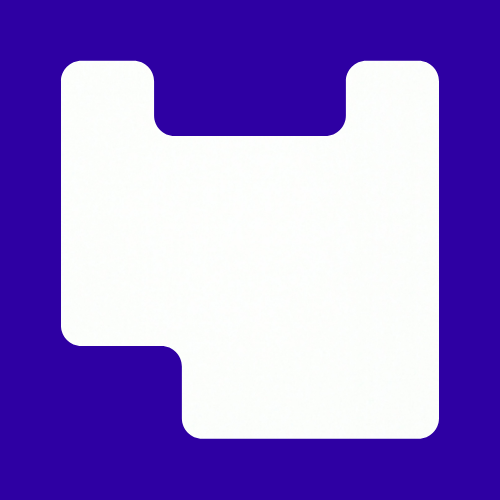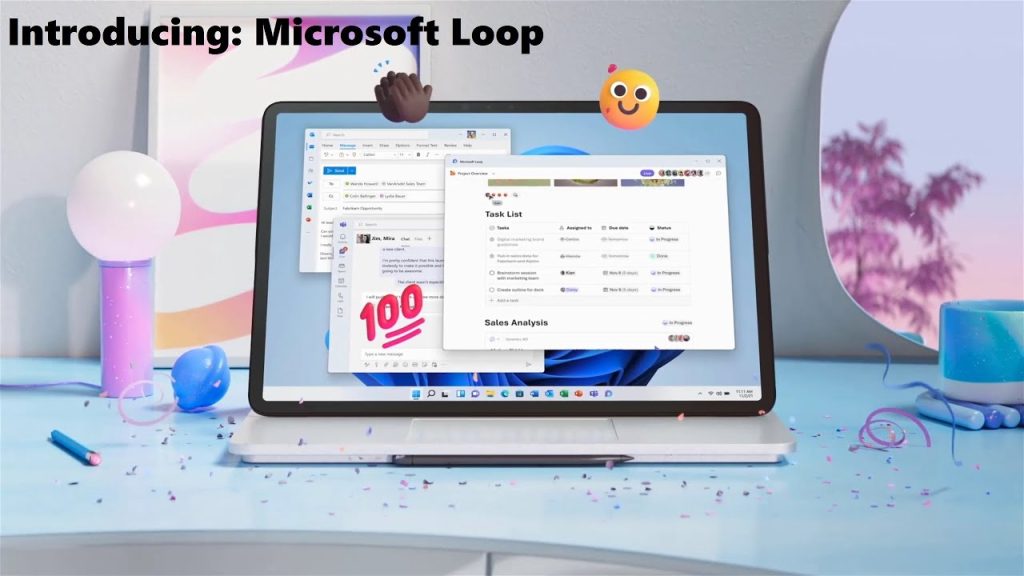Microsoft loop is a great collaborative tool which has just been rolled out to Teams. It allows users to add a component to a chat which other people can edit and add to. This tool is of particular benefit if you run your tutorial groups or other small group meetings in Teams.
Components
At the moment you can add the following elements to your chat stream.
- Tables – Great for organizing thoughts and ideas.
- Paragraphs – Useful for small paragraphs for example, a piece of script or introduction to an essay.
- Task list – Can be generated by a student in chat and then added to by the tutor or other students. You are also able to allocate the tasks
- Checklist – Tasks to be complete asynchronously and then checked off by the student.
- Number list – You might want to number tasks and have students put them in order.
As the tutor you will be able monitor this interaction with your students and prompt when required if they go in the wrong direction.
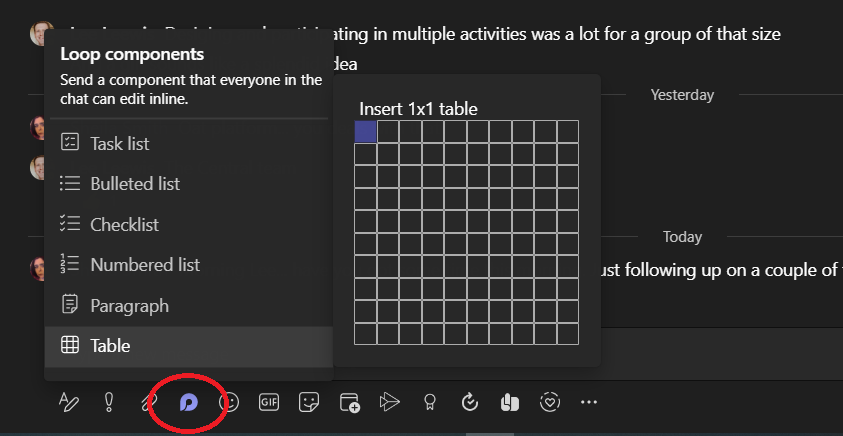
To access the components, look for the loop logo on the conversation bar. You don’t need to install loop but you might need to run updates for it to appear.
Currently it’s only on the desktop app and not the browser version of Teams.

You can then decide who can edit or contribute to the component. You will see a drop down menu next to the title of the component. This will let you change the link settings. You do have a range of options but you are likely to start with just the people in the chat where the component has been posted.
Collaborate outside of Teams
Once the component is generate a new file is created with the file extension .fluid. This is your loop page, a larger canvas to organize your components. You will find this file in your One Drive. There you can also edit the component both on browser, desktop and phone apps.
Any changes made to the component will also appear in the Teams chat. You can theme the loop page, share it with others and change accessibility setting such as dark mode.
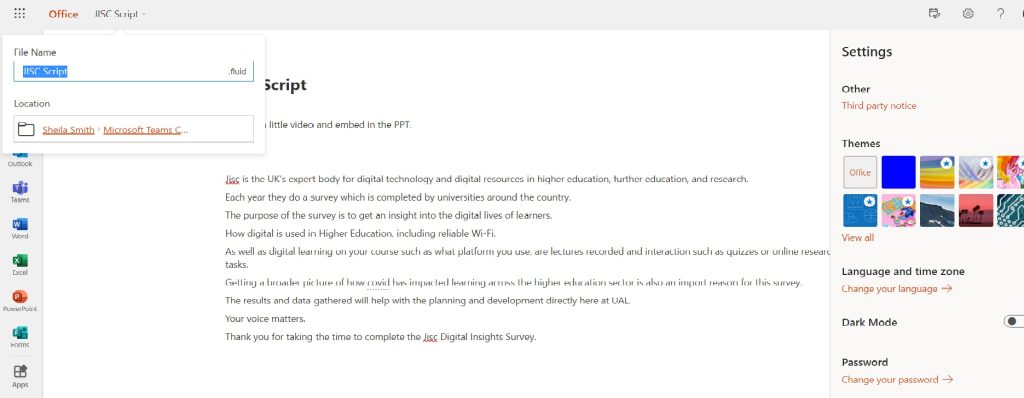
Under development
Soon you will be able to have Loop in other applications such as One Note, Outlook and Excel. Loop workspaces are also underdevelopment which will include a wider range of component types. To find out more check out this video.
This is all coming soon and the digital learning team will keep you up to date on how these tools can be using in a teaching and learning context.