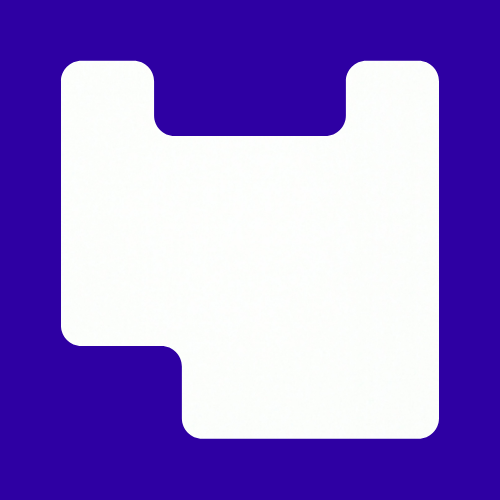It’s very easy to upload a large chunks of content into Moodle, without giving too much thought about what it’s like to navigate.
Too much content can lead to the “Scroll of Death” and making content overwhelming and difficult to find.
In this blog post, we’ll look at ways you can organise your content so that it’s well structed and easy to navigate for students.
Text and Media Area
Moodle Text and Media Areas are the most common way that content is added to Moodle. Ideally they should be used for small blocks of text or images that can be added between content to provide visual breaks and explanations making the section easier to scan for learners. Text and Media Areas can help to organize content within each section and make your course page look less cluttered.
Moodle Pages
Moodle Pages are a fantastic tool for presenting key information in a clear, structured way. Rather than overwhelming students with a long list of content in one section, you could use a Page to introduce the course, outline learning objectives, or provide an overview of the course structure. You can include text, images, videos, and embedded content in a single Page, giving you more control over how the information is presented.
In the example below, the page is being used as way of introducing a course team:
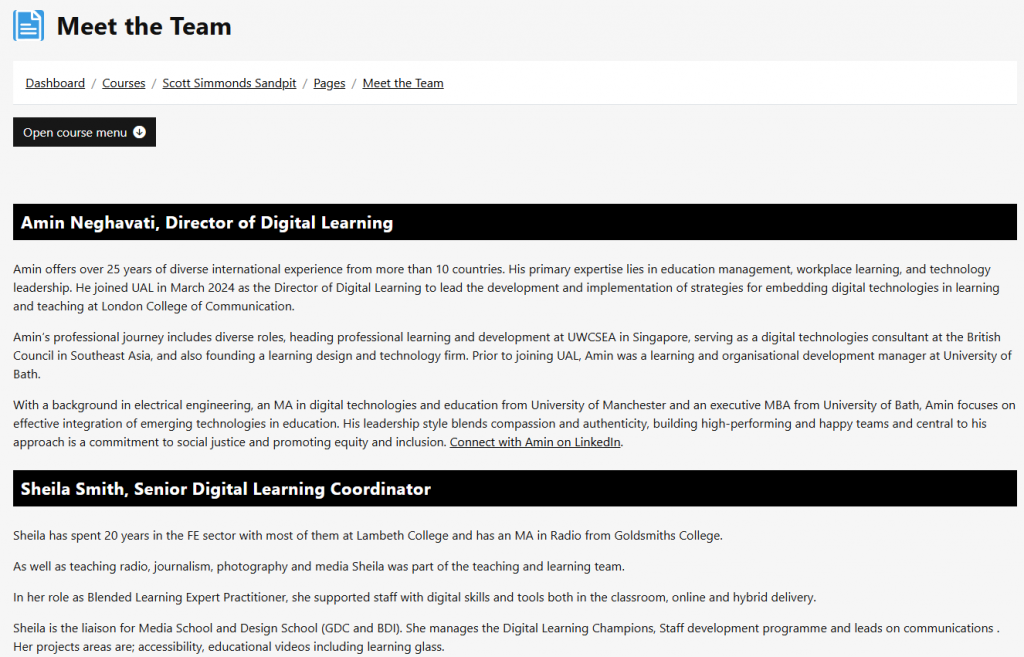
Moodle Books
Moodle Books are a great way to organize large amounts of information into structured, easy-to-navigate sections. Each “chapter” in a Moodle Book can contain a variety of content types (text, images, embedded media, etc.), and students can easily flip through chapters just like in an eBook. Moodle books can also be downloaded as PDFs from the menu.
Below you’ll see how a book can be used to re-organise the Meet the Team from above. You’ll note that on the right hand side we can reorganise the chapters of the book, and insert additional sections as needed.
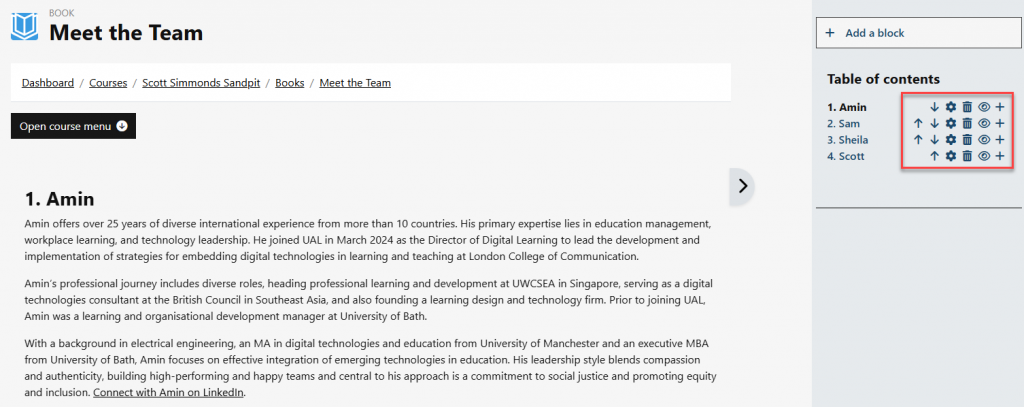
Pages vs Books
When should you use a Page or a Book?
Think about the amount of content that you want to present. If it’s a few paragraphs of content, then use a Page. If it’s a large amount of related material that can be easily broken down into different subsections, then use a book.
Here’s a quick guide to help you decide whether to use a Page or a Book:
| Feature | Page | Book |
|---|---|---|
| Best for | Simple, single-topic content | Multi-section content that requires structure |
| Structure | One continuous page of content | Organized into chapters and sub-chapters |
| Navigation | Scroll through a single page | Table of Contents for easy navigation |
| Content Complexity | Short, focused, or introductory material | Detailed material that requires division into parts |
| Interactivity | Can include videos, images, and links | Can include multimedia, but more suited for content-heavy subjects |
Folders
Moodle Folders are a simple but powerful way to organize resources like PDFs, slides, and other media. Instead of displaying a long list of files directly on the course page, you can group related resources into folders. This helps keep the course page tidy and reduces clutter.
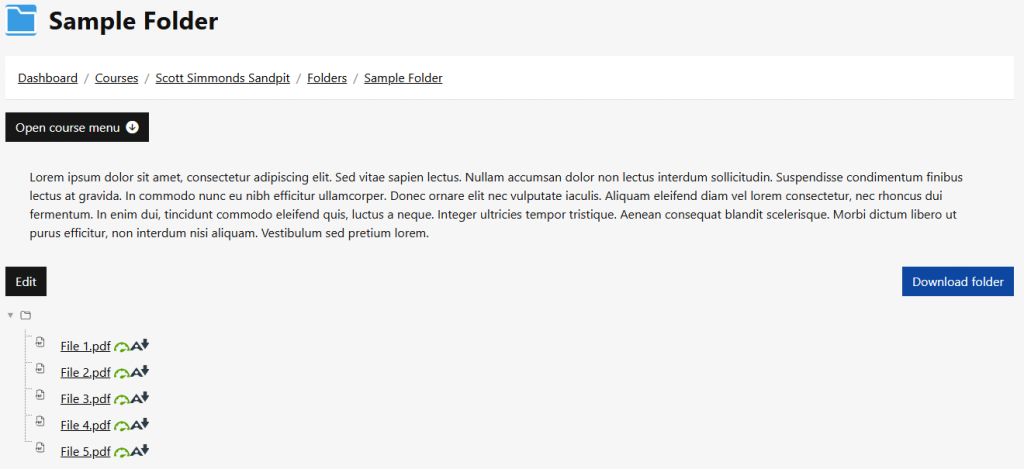
Conclusion
Considering your content before uploading it to Moodle, and using some of the tools above, can help you prevent the “scroll of death” and create a well-organized, visually appealing Moodle site that enhances student engagement and learning. Using Pages, Books, and Folders to logically organize your content, and make sure each section is focused and manageable.
If you need any support with organizing your Moodle pages, book a Moodle health check consultation with the digital learning team.