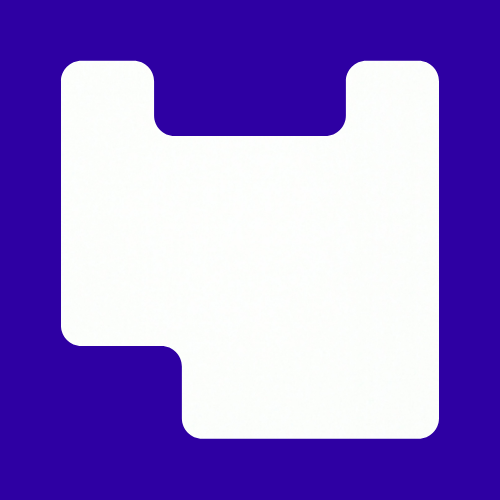Over the summer Moodle 4.1 has arrived. Some of the mechanics of how we set up things like groups, labels and move items have changed. The Digital Learning team have also been working on our project priorities for this academic year. So here are 10 things you need to know going into 23/24.
1. Getting familiar with the new Moodle 4.1
Watch these overview videos giving both staff and students a tour of the new looking Moodle.
- Moodle Overview Video – Staff (Video 3 minutes, 8 seconds)
- Moodle Overview Video – Students (Video 2 minutes, 14 seconds)
2. Tidying up your Moodle page.
Give your sites an autumn tidy up by deleting old content and making your Moodle page more usable and accessible.
- Moodle Autumn Cleanup (Article)
3. Creating Groups and Targeted Communication
The main element that has changed in regard to Groups is where you go to create them, this is now under participants. You also don’t have the little heads icons to select who views content. These videos will guide you through the changes.
- Groups and Communication Playlist – 4 videos
4. Provisioning Panopto
Where you would normally find “add a block” in order to insert a Panopto block has also changed. Once in a page open the top right hand sliding drawer to reveal the “add a block” option.
- Provisioning Panopto (video 1 minute 21 seconds)
5. Finding ORB, Assessment Feedback and Timetables
These features are now accessible from the dashboard. Open the right has side top block drawer and you will see links ORB, Assessment Feedback and Timetable.
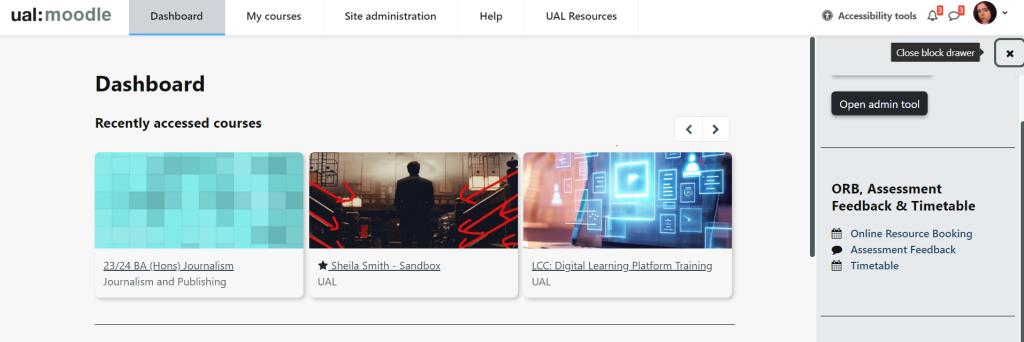
6. Moving Content
This is now done slightly differently after the upgrade: Click on the three dots next to what needs moving to access the ‘Move tool’, then select where you want the item or section to be moved to.
- Moving Content (Video – 1 minute 28 seconds)
7. Using the Text and Image Area
This is the new name for the ‘Label’ resources. It still does all the things it could do before like adding a subheading. and extra stuff like adding hyperlinks or recording a video or sound clip. Adding an image or embedding a Panopto video can also be done through the Atto Editor.
- Text and Image Resource (Video – 3 minutes, 8 seconds)
- Accessibility: The Moodle text editor – Atto (Article)
8. Improving Accessibility
Continuing the good progress made in block 2 – 22/23 academic year, accessibility will be a priority for everyone this year as well. Programme areas should aim for 90% by the end of block 1 and then aim for 95% at then end of this academic year. We will also be looking at making the design of the Moodle page more inclusive. Accessibility is everyone’s responsibility: if you need training or support with making your pages more inclusive just contact the Digital Learning Team.
9. Getting creative: Educational Videos
This is one of our projects strand for 23/24. With the Educational Video Policy and Educational Video Retention Policy coming into action September 23, the digital learning team want to help staff make the most of educational videos. This includes,
- Understanding the EV policies
- Collecting and sharing good practice across LCC
- Developing skills in creating a range of types of educational videos
- Introducing new technology for recording educational videos – Learning Glass.
10. Keeping and eye on our Moodle Top 10
UAL are aiming to have a standardized format for Moodle pages. To help with this process we are re-developing the Moodle Top 10. More resources will available soon in the following areas:
- Course Information
- Consistency within courses
- Accessibility of page and learning resources
- Welcome Message
- Structure of materials
- Using content tools more effectively
- Writing for the web
- Use of Images
- More Educational Videos
- Asynchronous Activities
To find out more or get support with any of the above 10 things to know, contact the LCC Digital Learning team – lccdigitallearning@lcc.arts.ac.uk