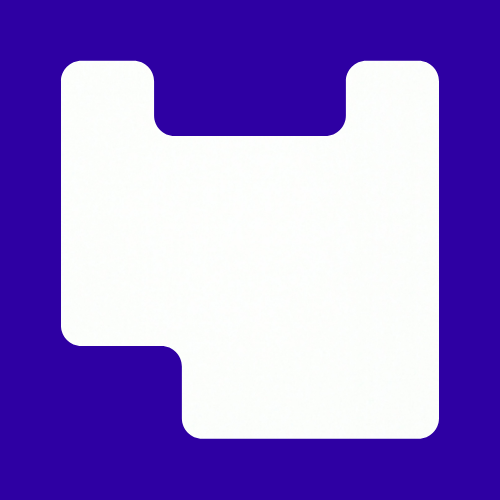Setting-up meeting rooms for students, using Collaborate for tutorials & advice on careful use of the Collaborate Guest Login feature.
Student Meeting Rooms
Students have lots of places they can meet online but it is good to give them an option to meet in a UAL space too. You can add Collaborate rooms to your Moodle Course or Unit sites that allow students to meet, use the audio and video options and share materials without staff needing to be present.
This video explains how to create student meeting rooms:
Students can also use Microsoft Teams to meet without staff needing to be involved. There are Collaborate & Teams guides for students on UAL Studying Online.
Unwanted Guests
Collaborate rooms have the option of Guest Access which is great when you want to invite an external participant, such as a guest lecturer, to attend. But it’s not recommended to share these links with your students. Students can access Collaborate via Moodle directly.
Guest links cannot be found online (e.g. by searching) but students can share these links with anyone they want to, potentially opening your room to unwanted visitors.
See the Creating a Collaborate Ultra Session video and the Collaborate Ultra Quick Start Guide on UAL Teaching Online for guidance on creating Collaborate sessions.
Using Collaborate for Tutorials
You can use either Microsoft Teams or Collaborate Ultra for tutorials. Both work well and it is a case of personal preference to a certain extent.
Extra care is needed when using Collaborate, to avoid students mistakenly interrupting a private tutorial. You can use Breakout Rooms to manage tutorials and keep them private. See the Tutorials section of the Collaborate Ultra Quick Start Guide on UAL Teaching Online.
Non-UAL digital platforms must not be used for tutorials and live teaching sessions. See the UAL guidance on Use of Non-UAL Digital Platforms in Learning & Teaching (PDF).