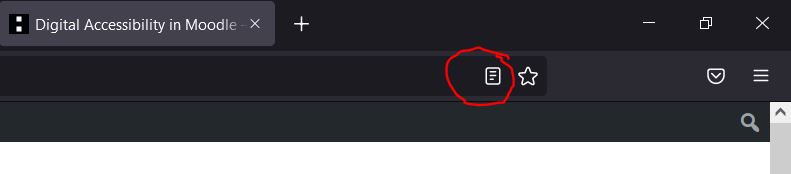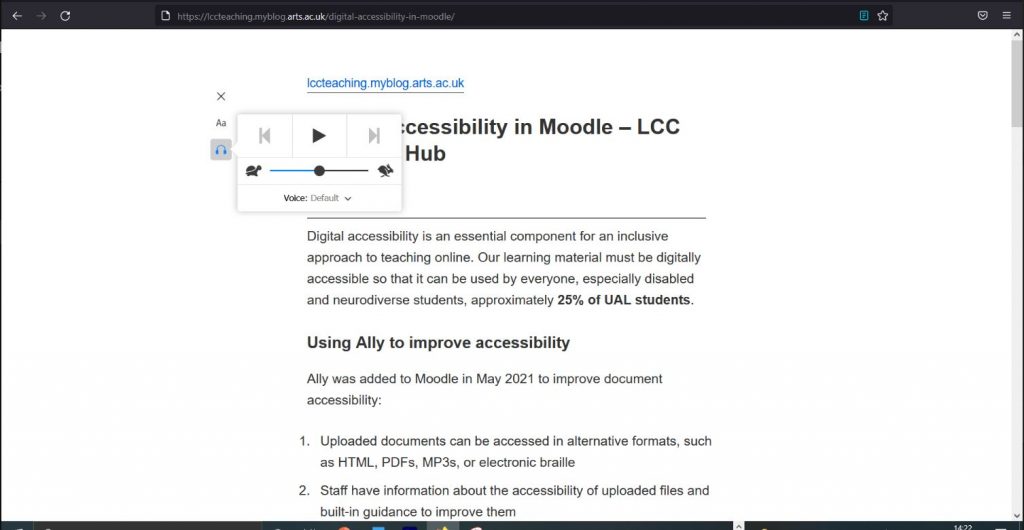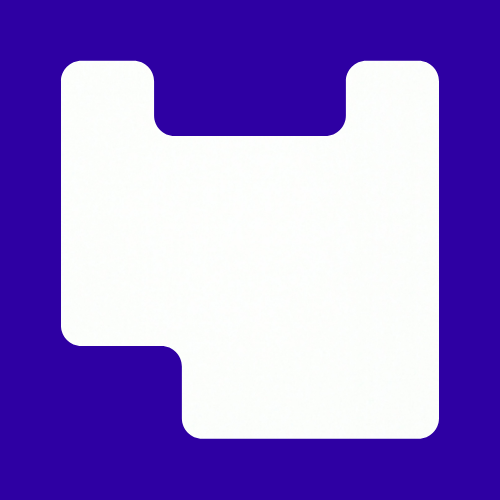Most people associate text reading software with those with additional learning needs or visual impairments. These simple and often embedded tools can be used more widely as well as those with neurodiversity needs.
We are all spending more time in front of a computer screen since the pandemic hit. According to a survey by Vision Direct we are spending an average of 44 minutes more at our computers. Give your eyes a break from the screen when dealing with larger documents. Using text readers can support you as well as your students in a number of ways.
- Let the text reader take the strain while you make your notes.
- Reduce eye strain from looking at the screen.
- Help you edit your own work and structure your text.
- Adapt your text to be more accessible as you now have a users viewpoint.
Read Aloud (Microsoft)
This is embedded into Microsoft Word and Outlook. Great for using with longer e-mails as it can help understand of what is being said or unpack more complicated details. You are best using them in desktop applications.


Immersive Reader
Immersive reader does take it further and has more accessibility features such as changing the font, line focus, changing the background color and changing the spacing. It is embedded in most Microsoft applications including word, teams, forms, PowerPoint, and sway.
- What is Immersive Reader? (17m44sec)
PowerPoint
As we use PowerPoint so much it is worth a section in its own as it is more complex. Functionality may change from desktop app to browser versions. In the browser version you have ‘immersive reader’ embedded but it is not in the desktop app. In the browser version you can turn on text speak in the quick action tool bar. When it is activated, you need to highlight the text and click the speak icon to play and stop.
- Activating Speak in PowerPoint (2m42sec)
Text Readers in browsers
Let us look at 4 main browsers: Edge, Chrome, Safari and Firefox. Useful for online courses and frees you up for making notes as the text is spoken.
Edge
It has a build in tool. All you need to do is right click to see ‘read aloud’ in the menu. Once selected, a play bar will pop up at the top of the screen. The voice is easy to change as well and can work in different languages and you are able to adjust the pace.
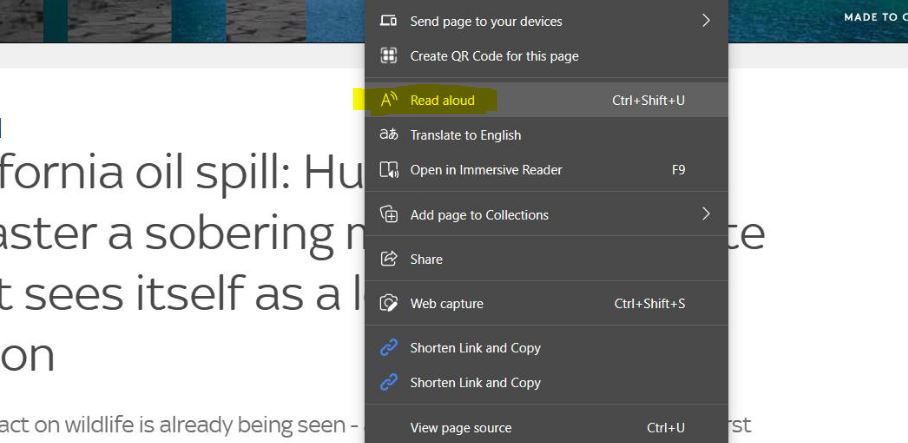
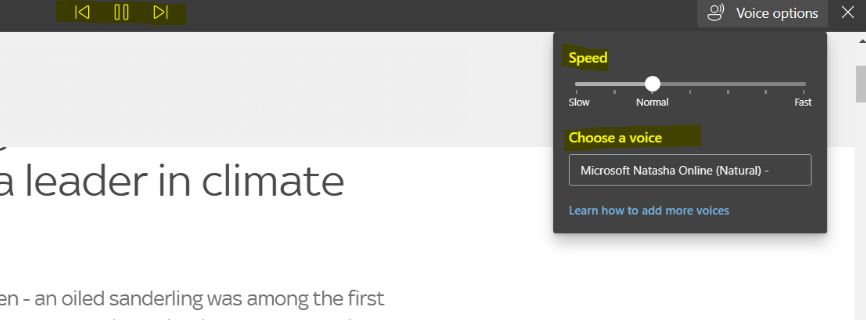
Chrome
Again this is built in. Hover over some text and a little headphone icon will appear. Once you click on it then a play button pops up. You are not able to change the voice or pace in the standard embedded tool. There are several extensions you can get for chrome which will give you more control. Some free but they may only provide limited read time using the app in a 24-hour period.
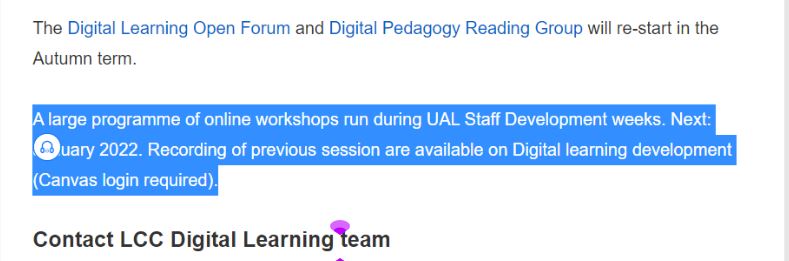
Safari
On the left hand side of your toolbar, select the ‘Edit’ option. From the drop down menu you should see an option which says ‘Speech’. Once you click on this, you can select ‘Start speaking’. Once you have completed your text reading if you’d like to end it you can go back to ‘Speech’ and choose ‘Stop speaking’.
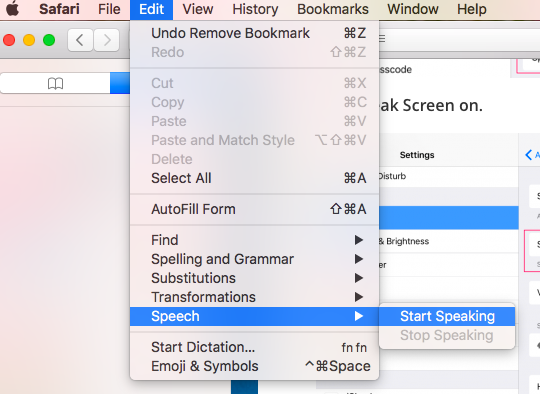
Firefox
Firefox is another popular browser. How text reader works in this browser is along side reader view. Reader view simplifies a webpage by keeping only the essential information on the page. It declutters the page which can reduce visual noise and cognitive overload. The text reader sits long site once you are in the reader view. The icon which looks like a page is next to the bookmark icon on the URL address bar.